Welcome to the comprehensive guide by Web Zodiac on check and track your ranking on Google. Our goal is to empower you with an efficient and practical method to keep track of your SEO progress and adjust your strategies accordingly.
We understand that checking your search engine keyword ranking is vital for your online visibility. Therefore, we’ve taken extra care to write this guide in an easy-to-understand, eighth-grade readability format. Plus, we’ll be using screenshots to provide a step-by-step visual aid.
Identifying Your Keywords
Firstly, it’s essential to know which keywords you’re trying to rank for. As you may already know, keywords are words or phrases that internet users type into search engines when looking for something specific. So, you’ll need to identify which keywords are most relevant to your website.
To find these keywords, use tools like Google’s Keyword Planner, SEMrush, or Moz. Remember, we’re focusing on tracking Google ranking, so choose keywords that align with your website’s content and services. It might be worth jotting these down for future reference.
Related – Web Zodiac’s Ultimate List of Top 10 Free Keyword Research Tools
Manually Checking Keyword Ranking on Google
While using SEO tools provides a more comprehensive view, you can also manually check your website’s keyword ranking directly on Google. This method is simple and doesn’t require any tools or accounts. Here’s how to do it:
Step 1 Open Google in Incognito Mode
First, open an incognito or private browser window. You want to do this because Google personalizes search results based on your browsing history. Using incognito mode provides a more general result that isn’t influenced by your past behavior.
Click on 3 dots at top right > Select New Incognito window
or just press Ctrl+Shift+N
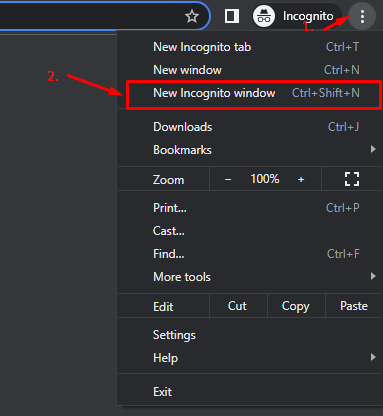
Step 2 Enter Your Keyword
In the search bar, type in the keyword you want to check. Make sure not to include any other words, as this may influence the search results.

Step 3 Check the Results
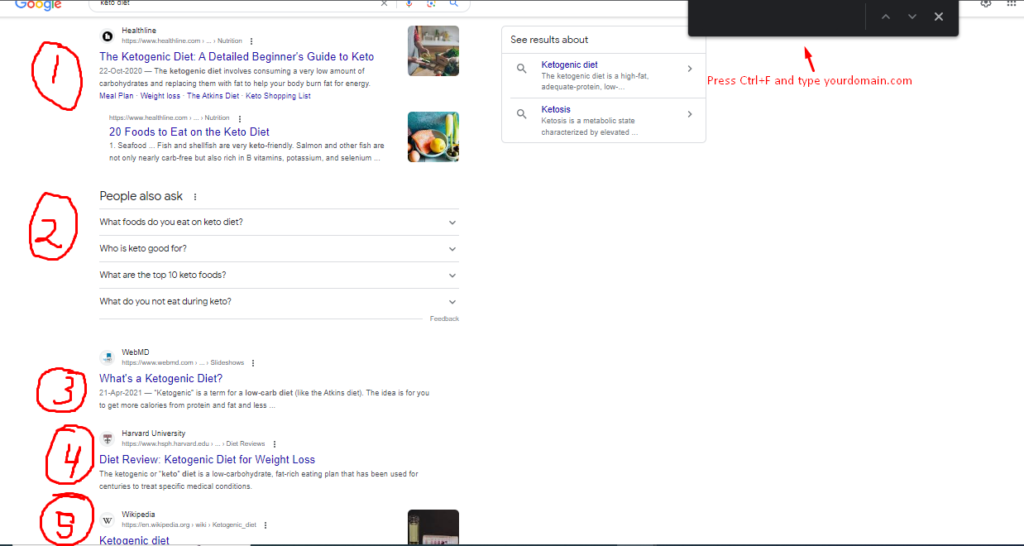
Scroll through the search results to find your website. Google usually displays 10 organic results per page, so if you’re not on the first page, go to the next one. Or you can press Ctrl+F > Type yourdomain.com in search bar.
Step 4 Record Your Position
Take note of your website’s position for that keyword. This is your keyword rank. Repeat this process for each keyword you want to check.
Remember, the results might slightly differ based on the location and device used for the search. Also, Google updates its algorithm frequently, causing rankings to fluctuate. So, take this as a general estimate of your ranking and not an absolute number.
Step 2: Using a Google Keyword Rank Tracker
Now that we have our keywords, the next step is to check the keyword’s Google rank. There are many Google keyword rank trackers available in the market, such as SEMRush, Ahrefs, etc. But for this tutorial, we will focus on using Google Search Console since it’s a free and accurate tool provided by Google itself.
Google Search Console (GSC) is an incredibly powerful tool for tracking your keyword rankings. Not only is it a search engine keyword ranking tool, but it’s also a hub of valuable SEO information that you can leverage to optimize your website further.
Tool #1 Google Search Console:
1.1 Sign In and Add a Property
First, you’ll need to sign in to your Google account. If you don’t have one, create it—it’s free and easy. Once you’re signed in, go to Google Search Console. Here, you will see an ‘Add Property’ option. Click on it and add your website URL as a property. Make sure the URL is correct because this will be the website you’ll be tracking.
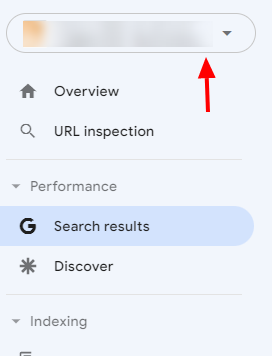
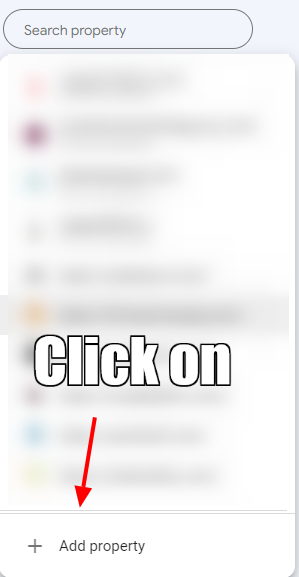
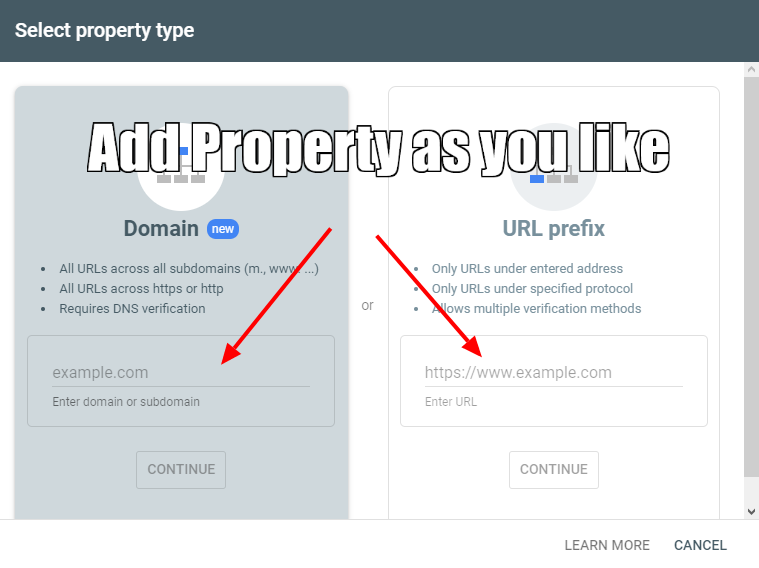
1.2 Verify Your Website
Google wants to make sure that you are the legitimate owner of the website you’ve just added. To do this, you’ll have to verify your website. There are several methods of verification, including HTML tag, Google Analytics, Domain name provider, and others. Choose the one that suits you best and follow the prompts.
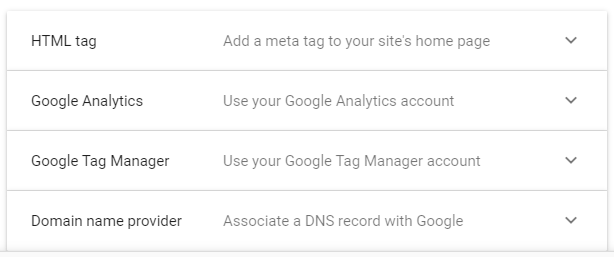
1.3 Navigate to the Performance Report
Once your website is verified, you can start tracking your Google ranking. From the GSC dashboard, click on ‘Performance’ on the left-hand menu. This will lead you to the Performance report page. Make sure the ‘Search Results’ tab is active at the top.
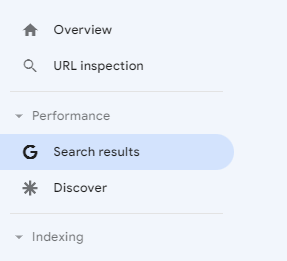
1.4 Analyze Your Keyword Rankings
In the ‘Performance’ report, click on the ‘Queries’ tab. Here, you will see a list of queries (keywords) that your site has appeared for in the search results.
Each query will show you four key metrics:
- Clicks: The number of times users clicked on your website in the search results.
- Impressions: The number of times your website appeared in the search results.
- CTR (Click-Through-Rate): This is the percentage of impressions that resulted in a click.
- Position: This is your average Google ranking for the keyword.
This data gives you the actual keyword ranking for the website, based on real user queries.

1.5 Filter by Keyword or Page
One of the fantastic features of the Google Search Console is the ability to filter your data. For example, if you want to check google keyword ranking for a specific keyword, you can add a filter for it. Similarly, if you’re going to analyze the performance of a specific page, you can do that too.
Screenshot: Adding a filter in Google Search Console
By mastering Google Search Console, you can effectively track your Google rankings, identify areas of opportunity, and make data-driven decisions to optimize your SEO strategies.
#2 Using SEMrush as a Keyword Rank Tracker
SEMrush is a popular SEO tool that offers robust keyword tracking functionality. It’s a paid tool, but the insights it provides are worth the investment.
Here’s how to use SEMrush:
2.1 Sign In and Add a Project
First, sign in to your SEMrush account. If you don’t have one, create it. Once you’re signed in, go to the ‘Projects’ section and click on ‘Add New Project.’ Enter your domain and name your project.
Screenshot: Adding a new project on SEMrush
2.2 Set Up Position Tracking
Click on ‘Set Up’ under ‘Position Tracking.’ This tool helps you to monitor your website’s ranking for keywords across various locations and devices.
Screenshot: Setting up Position Tracking on SEMrush
2.3 Configure Your Settings
Choose the search engine (Google), device type, and location you want to track. Then, add the keywords you want to monitor. You can manually enter these or import them from a file or other SEMrush tools.
Screenshot: Configuring Position Tracking settings on SEMrush
2.4 Review Your Data
After setting up, you can access your Position Tracking dashboard anytime to review your keyword rankings. SEMrush provides detailed information about your keywords, including their position, volume, CPC, competition, and more.
Screenshot: Position Tracking dashboard on SEMrush
#3 Using Ahrefs as a Keyword Rank Tracker
Ahrefs is another comprehensive SEO tool known for its keyword-tracking features. Here’s how to use Ahrefs:
3.1 Sign In and Add a Project
Sign in to your Ahrefs account and go to the ‘Rank Tracker.’ Click on ‘Add New,’ enter your domain, and name your project.

3.2 Configure Your Settings
Choose the country you want to track rankings for and add your keywords. Ahrefs allows you to add keywords manually, import them from a file, or from your Ahrefs’ Site Explorer or Keywords Explorer.
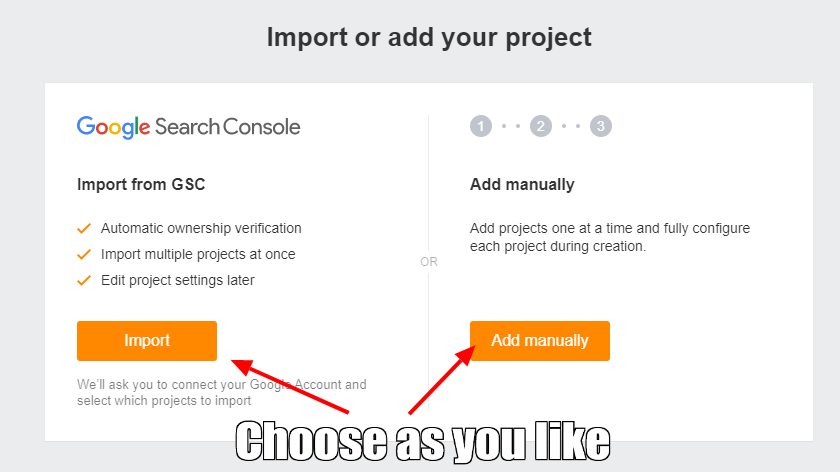
3.3 Review Your Data
Once your keywords are added, Ahrefs will start tracking their rankings. You can check the ‘Overview’ tab for a summary of your rankings, or the ‘Metrics’ tab for more detailed information.
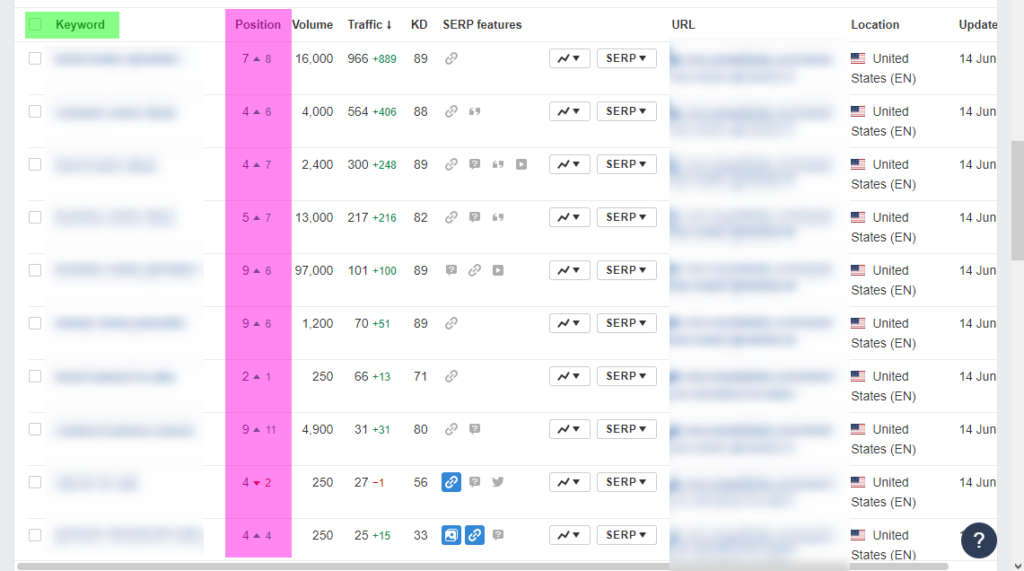
Both SEMrush and Ahrefs also allow you to track your competitors’ keyword rankings. While this guide is focused on tracking your own website’s rankings, it’s helpful to know what your competitors are doing so you can adjust your strategy accordingly.
Remember, these tools only provide data—you need to interpret the data and make informed decisions to improve your SEO. Regularly monitor your keyword rankings, adjust your SEO strategy, and always aim to provide value to your audience. Happy tracking!
Just A Tip
- In order to track Google rankings over time, it’s a good idea to record your data periodically. You can download your Google Search Console data as a spreadsheet and keep track of your website keyword rankings over time. This way, you can measure your SEO progress and make necessary adjustments.
- Now that we have a system for tracking Google rank, it’s time to improve it. This includes optimizing your website content, improving page speed, earning quality backlinks, and more. Remember, SEO is a marathon, not a sprint. So, be patient and consistent.
- Regularly check your website keyword ranking, analyze your performance, and make improvements as necessary. Happy SEO tracking!
Conclusion
That’s it! You now have an expert method to track Google rank and keep an eye on your SEO progress. We hope this guide helps you effectively monitor your keyword rankings and continually optimize your website for better results.
Remember: If you need further assistance or more personalized guidance, don’t hesitate to reach out to us at Web Zodiac. Our team of SEO experts is ready to help you take your website to the top of Google search rankings.
With the ever-changing nature of SEO algorithms, it’s crucial to stay updated and make constant adjustments to your strategy. Consistent monitoring of your website keywords ranking can provide you with valuable insights that can guide your content creation and SEO optimization efforts.
SEO is not a one-time thing—it’s an ongoing process that requires time, dedication, and strategic planning. And while tools like Google Search Console are incredibly useful, they are only as good as the person using them. So make sure you learn and adapt as you go, and don’t be afraid to test new strategies and techniques.
In closing, remember that checking your Google keywords ranking is not about obsessing over every minor fluctuation in your position. Instead, it’s about gaining a holistic understanding of your website’s performance in search results over time, so you can make the most informed decisions about your SEO strategy.
Continue to check website ranking for keywords, strive for continual improvement, and remember the ultimate goal: providing valuable content that serves your audience’s needs. After all, that’s what Google—and your potential customers—really care about.
Thank you for joining us on this tutorial, and we look forward to being a part of your SEO journey. Now go forth and track, analyze, and improve your Google ranking!
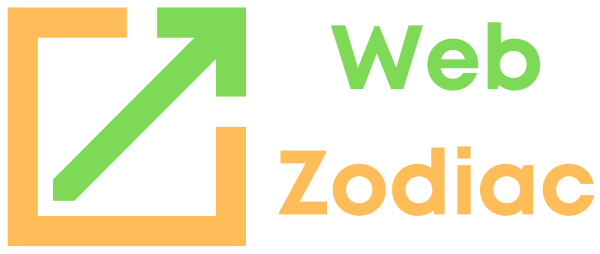
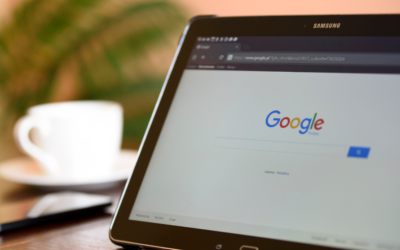
0 Comments