Interaction To Next Paint (INP): Everything You Need To Know
Google has introduced a new Core Web Vital metric called Interaction to Next Paint (INP). This metric is designed to improve the user experience by measuring how quickly a web page responds to user interactions. Understanding and optimizing INP can significantly enhance your website’s performance and SEO. Let’s dive into what INP is, how it works, and how you can improve it.
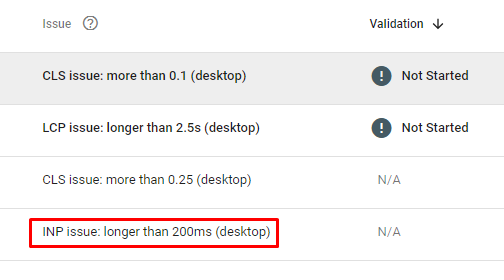
What Exactly Is Interaction To Next Paint?
Interaction to Next Paint, or INP, is a Core Web Vitals metric that represents the overall interaction delay of a web page throughout the user journey. Essentially, it measures how long it takes for a web page to respond to user actions, such as clicking a button or tapping a link. For example, when a user clicks the “Add to Cart” button on a product page, INP measures how long it takes for the button to visually update, like changing color.
If your website has heavy scripts running, they can cause the page to freeze temporarily, negatively impacting the INP metric. Google measures this using lab data and field data from Chrome browsers.
How Is INP Different From FID?
First Input Delay (FID) is another metric that measures interaction delays, but it only considers the first interaction on the page. FID measures the time it takes for the browser to respond to the first interaction. In contrast, INP considers all page interactions and measures the time the browser needs to process them.
INP takes into account the following types of interactions:
- Mouse clicks on interactive elements.
- Taps on touchscreens.
- Key presses on physical or onscreen keyboards.
What Is A Good INP Value?
According to Google, a good INP value is around 200 milliseconds or less. Here are the thresholds for INP values:
- 200 milliseconds or less: Good responsiveness.
- Above 200 milliseconds and up to 500 milliseconds: Needs improvement.
- Above 500 milliseconds: Poor responsiveness.
It’s important to note that INP is still experimental, and the guidance may change as Google continues to refine the metric.
How Is INP Measured?
Google measures INP using Chrome browsers, collecting anonymous data from user interactions. Each interaction involves three phases: presentation time, processing time, and input delay. Google aggregates this data to provide insights into real-world user experiences through the Chrome User Experience Report (CrUX).
If a page has fewer than 50 interactions, INP considers the interaction with the longest delay. For pages with more than 50 interactions, it ignores the longest interaction per 50 interactions.
Common Causes of High INP
High INP values can significantly impact your website’s user experience. Here are some common causes of high INP:
- Long tasks: Tasks that block the main thread and delay user interactions.
- Synchronous event listeners: Event listeners that execute synchronously can delay the response.
- Large DOM size: A large Document Object Model (DOM) with over 1500 HTML elements can cause multiple reflows and repaints, increasing INP.
Troubleshooting INP Issues
To troubleshoot INP issues, you can use the Performance report in the Chrome or Canary browser. Follow these steps to analyze a webpage:
- Open the webpage you want to analyze.
- Open DevTools by pressing F12 or Ctrl+Shift+I.
- Switch to the Performance tab.
- Disable the cache from the Network tab.
- Choose a mobile emulator.
- Click the Record button and interact with the page.
- Stop the recording once you’ve captured the interaction.
- Throttle the CPU by 4x and choose a 4G network to simulate average mobile devices.
This process helps identify long tasks causing high INP and provides insights into JavaScript files responsible for delays.
Understanding Script Evaluation
Script evaluation is a crucial step in JavaScript execution. It involves loading, parsing, compiling, and evaluating scripts. During this stage, the browser assigns values to variables, defines functions, and registers event listeners. If users interact with the page while scripts are still being evaluated, it can delay the interaction until the script evaluation is complete.
For example, a delay may occur if the browser is still evaluating a script containing an event listener when the user interacts with an element. This delay contributes to Total Blocking Time (TBT), which measures the total time long tasks block the main thread until the page becomes interactive. While TBT is not a Core Web Vital metric, it often correlates with high INP.
Reducing Total Blocking Time
To optimize INP, you should aim to reduce TBT. Common scripts that cause high TBT include analytics scripts, tracking pixels, and ad scripts. One strategy to reduce TBT is to delay the loading of non-essential scripts until after the initial page content has loaded.
When prioritizing scripts, ensure critical scripts load first to maintain essential interactions. For example, on-page SEO services can help optimize the order of script loading to improve page performance.
Improving INP Is Part of a Larger SEO Strategy
Improving your INP is not a silver bullet for SEO success. It is one aspect of a comprehensive SEO strategy that includes optimizing content, building high-quality backlinks, enhancing meta tags and descriptions, using structured data, improving site architecture, and addressing crawl errors.
For instance, link building services can enhance your website’s authority, while keyword research services can help identify the best keywords to target.
Practical Steps to Improve INP
Here are practical steps to improve your website’s INP:
- Optimize JavaScript: Minimize and defer non-essential JavaScript. Use asynchronous loading for scripts that do not need to block rendering.
- Reduce Long Tasks: Break up long tasks into smaller, more manageable chunks. This can help keep the main thread responsive.
- Optimize Event Listeners: Use passive event listeners where possible to avoid blocking the main thread. Avoid using synchronous code in event listeners.
- Minimize DOM Size: Reduce the number of HTML elements on the page. Simplify the structure to avoid frequent reflows and repaints.
- Improve Server Response Time: Ensure your server is fast and reliable. Slow server responses can increase INP.
- Use Efficient CSS: Optimize CSS to reduce rendering time. Avoid complex selectors and excessive use of animations.
Monitoring Your Website’s Performance
Regularly monitor your website’s performance using tools like Google Lighthouse, PageSpeed Insights, and WebPageTest. These tools provide detailed reports on INP and other Core Web Vitals, helping you identify areas for improvement.
For example, local SEO services can help improve your website’s visibility and performance for local searches, while mobile SEO services focus on optimizing your site for mobile users.
Conclusion
Interaction to Next Paint (INP) is a crucial metric for understanding and improving your website’s user experience. By focusing on reducing INP, you can enhance the responsiveness of your website, leading to better user engagement and potentially higher search engine rankings.
Remember, improving INP is part of a holistic SEO strategy. Combine it with other SEO practices such as content optimization, link building, and keyword research to achieve the best results.
For expert assistance in optimizing your website’s performance and SEO, visit WebZodiac SEO Services. Our comprehensive range of services, including enterprise SEO services and eCommerce SEO services, can help you stay ahead in the competitive online landscape.
By focusing on these strategies and regularly monitoring your website’s performance, you can ensure your site remains competitive and continues to attract organic traffic. Stay proactive, and your efforts will pay off in the long run.
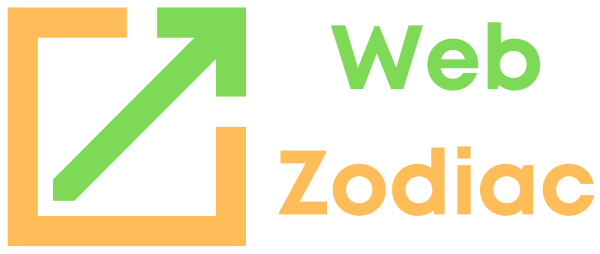
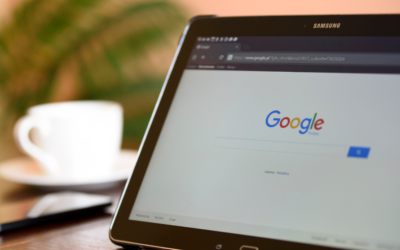
0 Comments