For e-commerce businesses, Google Merchant Center is a powerful tool that enables you to promote your products across Google’s platforms, including Google Shopping and Google Ads. One of the most critical aspects of setting up a successful Google Merchant Center account is submitting accurate and up-to-date product pricing information. Properly managing your product pricing within Google Merchant Center ensures that your listings remain compliant with Google’s policies and helps improve your visibility in search results, increasing the chances of conversions.
In this article, we’ll explore how to submit product pricing information effectively via Google Merchant Center, including best practices for managing your product data feed and ensuring that your pricing stays accurate across platforms.
Why Accurate Product Pricing in Google Merchant Center Matters
Accurate product pricing is essential for several reasons:
- Improved Search Visibility: Accurate pricing data helps your products appear in Google Shopping results and ads. Inaccurate or inconsistent pricing can lead to disapprovals and a loss of visibility.
- Customer Trust: When potential customers see consistent, accurate pricing across platforms, it helps build trust and improves the likelihood of conversions.
- Compliance with Google’s Policies: Google requires that the pricing information in your product feed matches what is displayed on your website. Failure to comply can result in your products being disapproved or penalized.
Steps to Submit Product Pricing Information via Google Merchant Center
1. Set Up Your Product Data Feed
The first step in submitting product pricing information to Google Merchant Center is to create and submit a product data feed. The product data feed is a file that contains all the relevant information about your products, including their names, descriptions, prices, availability, and more.
- Create Your Product Data Feed: You can create your product data feed manually (e.g., using a spreadsheet) or automate the process using API integration or content management systems (CMS) like Shopify, Magento, or WooCommerce.
- Include Required Attributes: Make sure that your product feed includes all the required attributes, such as
price,priceCurrency,availability, andlinkto your product page. These attributes are essential for Google to accurately display your products in Shopping results.Example:csvCopy codeid,title,price,availability,link 12345,Wireless Earbuds,59.99 USD,in stock,https://example.com/product/12345
2. Update Pricing Data Regularly
Once your product feed is set up, it’s essential to keep it updated regularly, especially if your prices change frequently due to promotions, discounts, or sales events. Google expects the pricing data in your feed to match the price shown on your website.
- Manual Updates: If you are managing a small inventory with occasional price changes, you may update your product feed manually whenever there is a pricing adjustment. However, this can become time-consuming as your product catalog grows.
- Automated Updates: For larger inventories, consider automating the update process. Many e-commerce platforms offer integration with Google Merchant Center, allowing your product data feed to update automatically whenever you make changes to your product pricing in your CMS.
3. Use Price Rules for Sales and Promotions
Google Merchant Center allows you to set up custom price rules for specific sales, promotions, or discounts. This is particularly useful if you run frequent promotions and want to ensure that your discounted prices are reflected in Google Shopping results.
- Sale Price Attribute: You can use the
sale_priceattribute to display temporary promotional prices in your product feed. This lets customers see the discounted price alongside the original price, making the promotion more attractive.Example:csvCopy codeid,title,price,sale_price,availability,link 12345,Wireless Earbuds,79.99 USD,59.99 USD,in stock,https://example.com/product/12345 - Price Rules: In addition to the
sale_priceattribute, you can set up pricing rules within Google Merchant Center to apply promotions across multiple products or categories. This allows for more flexible pricing during specific timeframes, such as Black Friday or holiday sales.
4. Enable Automatic Item Updates
One of the common issues with product pricing is that it can change frequently on your website, but the updates may not be reflected immediately in your product feed. This discrepancy can cause issues with product approvals and visibility. To address this, Google offers the Automatic Item Updates feature.
- What It Does: Automatic Item Updates allows Google to automatically update your product pricing and availability data in Google Shopping when discrepancies are detected between your product feed and your website.
- Enable the Feature: To enable Automatic Item Updates, go to your Merchant Center account, click on “Products,” then select “Automatic Item Updates.” Make sure this feature is turned on to allow Google to fetch real-time pricing and availability data directly from your website.
5. Monitor Your Feed for Errors and Disapprovals
Regularly monitoring your product feed for errors and disapprovals is crucial for ensuring that your product pricing remains accurate and compliant with Google’s policies. Google Merchant Center provides diagnostic tools that can help you identify issues related to pricing, availability, and other product data attributes.
- Check for Disapproved Products: Go to the “Diagnostics” tab in Merchant Center to check for any disapproved products. If a product is disapproved due to pricing inconsistencies, you’ll need to correct the issue and resubmit your feed.
- Address Pricing Errors: Look for any pricing errors or warnings, such as mismatches between the price in your product feed and the price displayed on your website. Resolving these issues promptly will help you maintain visibility in Shopping ads and organic listings.
6. Use Structured Data Markup on Your Website
In addition to submitting accurate product pricing information via Google Merchant Center, you should also use structured data markup (schema.org) on your product pages to help Google better understand and display your pricing information in organic search results.
- Product Schema: Use the
Productschema to include pricing details such aspriceCurrency,price,availability, andofferon your product pages. This structured data helps Google ensure that the pricing information in your rich snippets is accurate.Example:jsonCopy code{ "@context": "https://schema.org/", "@type": "Product", "name": "Wireless Earbuds", "image": "https://example.com/images/earbuds.jpg", "description": "Noise-cancelling wireless earbuds with 12-hour battery life.", "sku": "12345", "brand": { "@type": "Brand", "name": "BrandName" }, "offers": { "@type": "Offer", "priceCurrency": "USD", "price": "59.99", "availability": "https://schema.org/InStock", "url": "https://example.com/product/wireless-earbuds" } }
Structured data not only improves the accuracy of your product information in search results but also enhances your chances of appearing in rich snippets and other enhanced search features.
Case Study: Successful Use of Google Merchant Center for Pricing Accuracy
An online retailer selling home appliances experienced issues with pricing discrepancies between their product feed and their website. This led to disapproved products in Google Merchant Center, reducing the visibility of their listings.
The Problem:
The retailer ran frequent promotions, but their manual updates to the product feed were often delayed, leading to pricing mismatches that caused their products to be disapproved.
The Solution:
The retailer automated their product feed updates using their CMS’s integration with Google Merchant Center. They also enabled Automatic Item Updates, allowing Google to fetch real-time pricing from their website in case of discrepancies.
The Result:
With automated updates and real-time pricing synchronization, the retailer reduced pricing errors, improved their product approval rate, and saw a 20% increase in traffic to their Google Shopping ads during promotional periods.
Conclusion
Submitting accurate product pricing information via Google Merchant Center is essential for maintaining your visibility in Shopping ads, ensuring compliance with Google’s policies, and building trust with potential customers. By following best practices such as keeping your product data feed updated, enabling Automatic Item Updates, and using structured data markup, you can ensure that your pricing is always accurate and consistent across platforms.
For businesses looking to optimize their e-commerce product feeds and improve their presence in Google Shopping, Web Zodiac’s SEO Services offer expert solutions tailored to your needs, including white-label SEO services and enterprise SEO services. With the right approach to managing your product pricing, you can maximize your success on Google’s platforms and drive more conversions to your store.
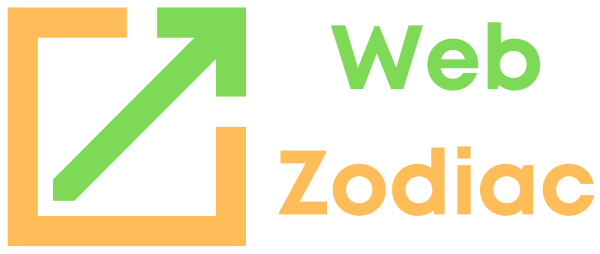
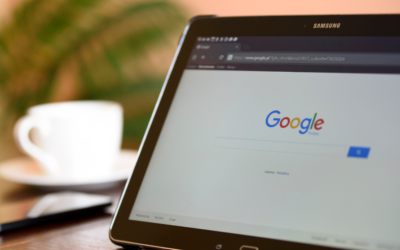
0 Comments