If you have a website, you probably want it to rank well on Google and other search engines. But did you know that there is a simple file that can help you optimize your site for SEO and protect it from unwanted bots and crawlers?
That file is called robots.txt, and it is one of the most important files for your website. In this blog post, you will learn everything you need to know about robots.txt, including:
- What is robots.txt and why it matters for SEO
- How to create and edit a robots.txt file for your website
- How to use robots.txt best practices to optimise your site for search engines
- How to test and troubleshoot your robots.txt file
- How to use robots.txt to block unwanted bots and crawlers
By the end of this post, you will be able to create and use a robots.txt file like a pro and boost your site’s performance and visibility. Let’s get started!
What is Robots.txt
Robots.txt is a simple text file that tells search engines which pages of your website they can and cannot crawl. It is also known as the robots exclusion protocol or standard.
Crawling is the process by which search engines discover and index the content of your site. When a search engine bot (also known as a spider or crawler) visits your site, it follows the links on your pages and collects information about them. This information is then stored in the search engine’s database and used to rank your pages for relevant queries.
Why Robots.txt is Important for SEO
Robots.txt is important for SEO because it can affect how your site is crawled and indexed by search engines. If you use robots.txt correctly, you can:
Prevent duplicate content issues by blocking access to pages with similar or identical content
Protect sensitive or private information from being indexed by search engines
Save bandwidth and server resources by preventing bots from crawling unnecessary or low-value pages
Exclude certain pages or sections of your site from being crawled by specific bots, such as Googlebot, Bingbot, or Yandexbot
On the other hand, if you use robots.txt incorrectly, you may end up blocking important pages from being crawled, which can hurt your rankings and traffic. For example, if you block your entire site from being crawled, search engines will not be able to find or index any of your pages, and your site will not appear in the search results.
Therefore, it is essential to understand how robots.txt works and how to use it properly for your site.
Understanding Robots.txt Format
Before we delve deeper into the world of Robots.txt, let’s take a look at its format. The structure of Robots.txt is straightforward, using specific rules and syntax:
User-agent:
The “User-agent” line specifies the search engine bot to which the following rules apply. For example, you might have separate rules for Googlebot and Bingbot.
Disallow:
The “Disallow” line tells the search engine bots which directories or pages they should avoid crawling. For instance, if you don’t want a specific directory to be indexed, you can specify it here.
Allow:
On the other hand, the “Allow” line specifies the directories or pages that are allowed to be crawled even if there is a broader “Disallow” rule.
Example:
Here’s an example of a simple Robots.txt file:
User-agent: Googlebot
Disallow: /private/
Allow: /public/
In this example, we’re instructing Googlebot not to access the “/private/” directory, while still allowing it to crawl the “/public/” directory.
How to Create and Edit a Robots.txt File for Your Website
Creating and editing a robots.txt file is easy. All you need is a plain text editor, such as Notepad or TextEdit, and access to your website’s server via FTP or cPanel.
To create a robots.txt file, follow these steps:
Step 1.
Open a plain text editor and type in your robots.txt rules. A robots.txt rule consists of two parts: a user-agent and one or more directives. The user-agent specifies which bot the rule applies to, and the directive tells the bot what to do. For example, this rule tells Googlebot not to crawl any pages on your site:
User-agent: Googlebot
Disallow: /Step 2.
Save the file as robots.txt and upload it to the root directory of your website. The root directory is the main folder that contains all the files and folders of your site. For example, if your website’s URL is http://webzodiac.com/, then your robots.txt file should be located at http://webzodiac.com/robots.txt.
Step 3.
Check if your robots.txt file is working by visiting “http://webzodiac.com/robots.txt” in your browser. You should see the contents of your robots.txt file displayed on the screen. If you see an error message or a blank page, then something went wrong with your upload or your file name.
To edit an existing robots.txt file, follow these steps:
- Download the robots.txt file from your website’s server using FTP or cPanel.
- Open the file in a plain text editor and make the changes you want.
- Save the file as robots.txt and upload it back to the root directory of your website, replacing the old file.
- Check if your changes are reflected by visiting http://webzodiac.com/robots.txt in your browser.
How to Use Robots.txt Best Practices to Optimize Your Site for Search Engines
Robots.txt can help you optimize your site for search engines, but it can also backfire if you use it incorrectly. Here are some robots.txt best practices that you should follow to avoid common mistakes and get the most out of your robots.txt file:
- Use a slash (/) at the end of a directory name to indicate that it is a directory, not a file. For example, Disallow: /images/ means that bots cannot crawl any files or subdirectories within the images directory, while Disallow: /images means that bots cannot crawl a file named images.
- Use an asterisk () as a wildcard to match any sequence of characters. For example, Disallow: /? means that bots cannot crawl any URLs that contain a question mark (?), such as http://webzodiac.com/?page=2.
- Use a dollar sign ($) as an end-of-line anchor to match the end of a URL. For example, Disallow: /index.php$ means that bots cannot crawl a URL that ends with index.php, such as http://webzodiac.com/index.php, but they can crawl a URL that contains index.php, such as http://webzodiac.com/index.php?page=2.
- Use the Allow directive to override a Disallow directive for a specific URL or directory. For example, if you want to block all pages on your site except for your homepage, you can use these rules:
User-agent: *
Disallow: /
Allow: /$- Use the Noindex directive to tell bots not to index a specific URL or directory, even if they are allowed to crawl it. For example, if you want to prevent bots from indexing your login page, you can use this rule:
User-agent: *
Noindex: /login- Use the Sitemap directive to tell bots where to find your XML sitemap file. An XML sitemap is a file that lists all the pages on your site and helps bots discover and crawl them faster. For example, if your XML sitemap is located at http://webzodiac.com/sitemap.xml, you can use this rule:
Sitemap: http://webzodiac.com/sitemap.xml
- Use comments to add notes or explanations to your robots.txt file. Comments start with a hash sign (#) and end at the end of the line. For example, you can use comments to label different sections of your robots.txt file:
This section applies to all bots
User-agent: *
Disallow: /admin
Disallow: /tempThis section applies only to Googlebot
User-agent: Googlebot
Allow: /blogHow to Find a Robots.txt File
Check the domain + “/robots.txt”. The most common way to find the robots.txt file is by appending “/robots.txt” to the domain name of the website you want to examine. For example, if the website’s domain is “example.com”, you would enter “example.com/robots.txt” into your web browser’s address bar. This will take you directly to the robots.txt file if it exists on the site
How to Test and Troubleshoot Your Robots.txt File
Before you upload or update your robots.txt file, you should always test it to make sure it works as intended and does not block any important pages from being crawled. You can use various tools to test and troubleshoot your robots.txt file, such as:
- Google Search Console’s Robots.txt Tester: This tool allows you to check if your robots.txt file is valid and how Googlebot interprets it. You can also edit and test different rules and see how they affect the crawlability of specific URLs on your site. To use this tool, go to Google Search Console, select your site, click on Settings, then click on Robots.txt Tester.
- Bing Webmaster Tools’ Robots.txt Tester: This tool works similarly to Google’s tool, but for Bingbot. You can use it to check if your robots.txt file is valid and how Bingbot interprets it. You can also edit and test different rules and see how they affect the crawlability of specific URLs on your site. To use this tool, go to Bing Webmaster Tools, select your site, click on Configure My Site, then click on Robots.txt Tester.
- Online Robots.txt Generators and Validators: There are many online tools that can help you create, edit, and validate your robots.txt file. Some examples are:
https://technicalseo.com/tools/robots-txt/
https://www.seoptimer.com/robots-txt-generator
How to Use Robots.txt to Block Unwanted Bots and Crawlers
While most bots and crawlers are harmless or beneficial for your site, some may be malicious or unwanted. For example, some bots may scrape your content, steal your bandwidth, slow down your server, or spam your site with fake traffic or comments.
You can use robots.txt to block these bots and crawlers from accessing your site, but you should be careful and selective about which ones you block. Some bots may ignore or disobey your robots.txt file, so blocking them may not be effective or may even provoke them to attack your site more aggressively. Other bots may be legitimate or useful for your site, such as analytics tools or social media platforms, so blocking them may hurt your site’s performance or visibility.
To block unwanted bots and crawlers using robots.txt, follow these steps:
Identify the user-agent name of the bot or crawler you want to block. You can find this information in various ways, such as:
Checking your server logs or analytics reports for unusual or suspicious traffic patterns or sources
Searching online for the bot’s name or description
Using online tools that list known bots and crawlers.
Step 1.
Add a Disallow directive for the bot’s user-agent name in your robots.txt file. For example, if you want to block a bot named BadBot, you can use this rule:
User-agent: BadBot
Disallow: /
Step 2.
Upload or update your robots.txt file and check if it works by visiting http://webzodiac.com/robots.txt in your browser.
Conclusion
Robots.txt is a simple but powerful file that can help you optimize your site for search engines and protect it from unwanted bots and crawlers. By following the best practices and tips in this guide, you can create and use a robots.txt file like a pro and boost your site’s performance and visibility.
If you need any help with creating or editing your robots.txt file, or with any other aspect of SEO, you can contact us at Web Zodiac. We are a one-stop destination for business growth, offering web design, development, marketing, and SEO services. We have a team of experts who can help you create a stunning and optimized website that attracts and converts your target audience.
Visit our website at Web Zodiac to learn more about our services and how we can help you grow your online presence and business. You can also request a free quote or consultation by filling out our contact form or calling us at 91 98101 74698.
We hope you enjoyed this blog post and learned something new about robots.txt. If you did, please share it with your friends and colleagues who might find it useful. And don’t forget to subscribe to our blog for more helpful tips and tricks on SEO and web design.
Thank you for reading and have a great day!
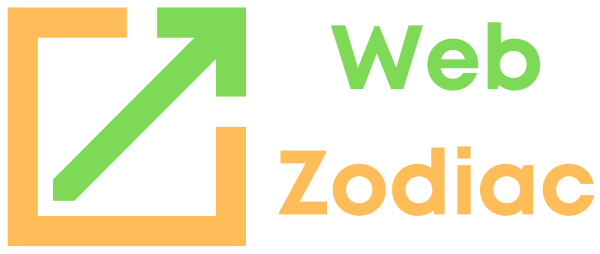

0 Comments