Google Shopping is a powerful platform that allows e-commerce businesses to showcase their products directly in search results, reaching a wide audience of potential customers. However, the effectiveness of this platform relies heavily on accurate data classification and presentation. Misclassified products or incorrect Shopping tab setups in Google Search Console can lead to reduced visibility, poor user experience, and lost sales opportunities.
During a recent Google SEO Office Hours podcast, a user asked about a misclassified Shopping tab in Search Console, where their non-e-commerce site was mistakenly showing a Shopping tab. Google’s response highlighted the need for proper configuration and troubleshooting to resolve such issues:
“If your site is not an online shop but shows a Shopping tab in Search Console, it’s likely due to a misconfiguration in your structured data or product feed. You’ll want to review these settings to ensure they accurately represent your site’s purpose.”
This article will explore the common causes of misclassified Shopping tabs in Google Search Console, provide detailed steps to troubleshoot and resolve the issue, and offer best practices for maintaining accurate product listings. We’ll cover the role of structured data, Google Merchant Center, and the importance of regular audits to ensure your site is properly classified.
Understanding Google Shopping Tabs and Misclassification
What is a Google Shopping Tab?
Google Shopping tabs appear in Google Search results and in Google Search Console, providing users with a convenient way to browse products and compare prices from various online retailers. These tabs are generated based on product data provided by retailers through Google Merchant Center and are influenced by structured data on the retailer’s website.
When set up correctly, a Shopping tab can significantly boost the visibility of your products, drive more traffic to your site, and increase sales. However, misclassifications can occur, leading to products being displayed inappropriately or irrelevant Shopping tabs appearing for non-e-commerce websites.
The Problem of Misclassified Shopping Tabs
Misclassified Shopping tabs in Google Search Console can occur for several reasons, including:
- Incorrect Structured Data: If the structured data on your site mistakenly identifies your content as product-related, Google may generate a Shopping tab even if your site is not an e-commerce platform.
- Misconfigured Google Merchant Center Account: Errors in your Merchant Center account, such as incorrect feed settings or product categories, can lead to incorrect classifications in Google Shopping.
- Mixed Content Types: If your site contains a mix of e-commerce and non-e-commerce content, Google may misinterpret the nature of your site, leading to inappropriate Shopping tabs.
- Algorithmic Misinterpretation: In some cases, Google’s algorithms may incorrectly classify your site based on the content it crawls, leading to a Shopping tab being displayed in Search Console.
Understanding these potential causes is the first step in diagnosing and resolving misclassified Shopping tabs. For more insights into optimizing your site’s classification, consider exploring what is SEO and SEO services that offer comprehensive strategies for maintaining accurate and effective site categorization.
Troubleshooting Misclassified Shopping Tabs
1. Reviewing and Correcting Structured Data
Structured data plays a critical role in how Google interprets the content of your website. If your site’s structured data incorrectly identifies content as product-related, it can lead to a misclassified Shopping tab.
Steps to Review and Correct Structured Data:
- Use the Structured Data Testing Tool: Google’s Structured Data Testing Tool allows you to test your site’s structured data to identify any errors or warnings. Enter the URL of the pages that might be incorrectly classified to see what structured data Google detects.
- Identify Incorrect Markup: Look for any structured data related to products, such as
Product,Offer, orAggregateOfferschema types. If your site is not an e-commerce site, these types of markup should not be present. - Remove or Correct Incorrect Markup: If you find product-related structured data on pages that should not be classified as product pages, remove or correct the markup. Ensure that your structured data accurately reflects the nature of your content.
- Validate the Changes: After making corrections, re-test the affected pages using the Structured Data Testing Tool to ensure that the incorrect markup has been removed.
- Monitor the Results: It may take some time for Google to re-crawl your site and update its classification. Monitor your Search Console for any changes to the Shopping tab status.
2. Auditing Your Google Merchant Center Account
Google Merchant Center is the platform where you manage your product listings for Google Shopping. Misconfigurations in Merchant Center can lead to incorrect classifications in Search Console.
Steps to Audit and Correct Your Merchant Center Account:
- Log into Google Merchant Center: Access your Google Merchant Center account and navigate to the “Products” section.
- Review Product Feeds: Check your product feeds to ensure that they accurately represent the products you are selling. Look for any products that may have been incorrectly categorized or any non-product content that may have been included in the feed.
- Check Feed Attributes: Ensure that all required attributes (e.g., product title, description, price, availability) are correctly filled out and that optional attributes (e.g., color, size) are used appropriately.
- Correct Category and Taxonomy Issues: Review the product categories assigned to your products. Ensure that they align with Google’s taxonomy and accurately represent the products you offer.
- Resubmit the Feed: After making corrections, resubmit your product feed to Google Merchant Center and monitor the status of your products to ensure that they are correctly categorized.
3. Addressing Mixed Content Types
If your site contains both e-commerce and non-e-commerce content, it’s important to clearly distinguish between the two to prevent misclassification.
Steps to Address Mixed Content Types:
- Segment Content by URL Structure: Use clear and consistent URL structures to differentiate between e-commerce and non-e-commerce content. For example, use
/shop/for product pages and/blog/for content pages. - Use Noindex for Non-Product Pages: If you have pages that should not be indexed as product pages, consider using the
noindexmeta tag to prevent them from appearing in search results and being misclassified.Example:htmlCopy code<meta name="robots" content="noindex"> - Update Internal Linking: Ensure that your internal linking structure reflects the different content types on your site. For example, avoid linking directly from non-product pages to product pages without a clear contextual reason.
- Review Hreflang Tags: If your site serves different regions, ensure that hreflang tags are correctly implemented to guide Google in understanding the regional and language-specific content on your site.
- Monitor Search Console: After making these changes, monitor your Search Console for any updates to the Shopping tab and overall site classification.
4. Resolving Algorithmic Misinterpretation
In some cases, misclassified Shopping tabs may be the result of Google’s algorithms misinterpreting the content on your site. While this can be more challenging to address, there are steps you can take to influence Google’s understanding of your site.
Steps to Resolve Algorithmic Misinterpretation:
- Improve Content Clarity: Ensure that the purpose and nature of your content are clear from both the page content and metadata. Use clear and descriptive titles, headings, and meta descriptions that accurately represent the content.
- Refine Structured Data and Meta Tags: Ensure that all structured data, meta tags, and headers are consistent and accurately reflect the type of content on each page.
- Use Canonical Tags: Implement canonical tags to indicate the preferred version of a page when there are multiple versions of similar content. This helps Google understand which page to prioritize.
- Submit a Request for Reconsideration: If you believe that your site has been misclassified due to an algorithmic issue, you can submit a reconsideration request through Google Search Console. Provide detailed information about the issue and any steps you’ve taken to resolve it.
- Engage with Google Support: If the issue persists, consider reaching out to Google Support for further assistance. While this may not always lead to immediate resolution, it can help escalate the issue.
For websites facing complex classification challenges, working with an experienced SEO professional can provide additional support in resolving these issues. Web Zodiac’s SEO services offer expert guidance in troubleshooting and optimizing site classification.
Best Practices for Maintaining Accurate Product Listings
1. Regular Audits and Updates
Regularly auditing your structured data, Merchant Center account, and overall site content is essential for maintaining accurate classifications in Google Shopping and Search Console.
Steps for Regular Audits:
- Schedule Regular Audits: Plan to audit your site’s structured data, Merchant Center feeds, and content at least quarterly. This ensures that any changes or updates are reflected accurately.
- Use Automated Tools: Utilize tools like Google Search Console, Merchant Center Diagnostics, and structured data testing tools to automate parts of the audit process.
- Address Issues Promptly: If any issues are identified during the audit, address them as quickly as possible to prevent misclassifications and other potential problems.
- Document Changes: Keep detailed records of any changes made to your site’s structured data, product feeds, or content. This documentation can be helpful for troubleshooting future issues.
2. Accurate and Consistent Data Entry
Accurate data entry is critical for ensuring that your products are correctly classified and displayed in Google Shopping.
Tips for Accurate Data Entry:
- Standardize Data Formats: Use consistent formats for product titles, descriptions, prices, and other attributes across your site and product feeds.
- Train Your Team: Ensure that all team members involved in managing product data are trained on best practices for accurate and consistent data entry.
- Review Data Before Submission: Implement a review process to check all product data before it is submitted to Google Merchant Center or added to your website.
- Use Data Validation Tools: Use data validation tools to check for errors or inconsistencies in your product data before submission.
3. Optimizing Product Feed Performance
Optimizing your product feeds in Google Merchant Center can improve the performance of your Shopping ads and ensure that your products are accurately classified.
Steps to Optimize Product Feeds:
- Use High-Quality Images: Ensure that your product images meet Google’s requirements for size, quality, and relevance. High-quality images can improve click-through rates and product visibility.
- Provide Complete Product Information: Include all required and relevant attributes in your product feeds, such as size, color, material, and brand. Complete information helps Google accurately categorize and display your products.
- Use Competitive Pricing: Regularly review and adjust your pricing to remain competitive in the marketplace. Pricing is a key factor in Shopping ads performance.
- Monitor Feed Performance: Use the Diagnostics tool in Google Merchant Center to monitor the performance of your product feeds. Address any errors or warnings that may affect product visibility.
- Optimize for Mobile: Ensure that your product listings and Shopping ads are optimized for mobile users, as a significant portion of shopping activity occurs on mobile devices.
4. Testing and Experimentation
Testing and experimentation are key to optimizing your product listings and ensuring accurate classification in Google Shopping.
Testing Strategies:
- A/B Testing: Conduct A/B tests on product titles, descriptions, images, and other attributes to determine what resonates best with your audience and improves click-through rates.
- Experiment with Structured Data: Test different structured data formats and implementations to see which approach yields the best results in terms of accurate classification and visibility.
- Monitor Search Console Reports: Use Search Console reports to track the performance of your Shopping tabs and product listings. Analyze the data to identify opportunities for improvement.
- Iterate Based on Results: Based on the results of your tests, make data-driven decisions to optimize your product listings and Shopping ads.
For businesses looking to maximize the performance of their product listings and Shopping ads, Web Zodiac’s SEO services and white label SEO services offer tailored solutions to help you succeed in competitive markets.
Case Studies: Successfully Resolving Misclassified Shopping Tabs
Case Study 1: Non-E-Commerce Site Corrects Misclassified Shopping Tab
A non-e-commerce blog site discovered that a Shopping tab had appeared in their Google Search Console, despite the site not selling any products. The misclassification was confusing users and negatively impacting the site’s SEO performance.
Action Taken:
- The site owner used the Structured Data Testing Tool to identify and remove incorrect product-related markup from the blog pages.
- The site’s Merchant Center account was reviewed to ensure that no product feeds were mistakenly associated with the blog.
- Internal linking and meta tags were updated to clearly differentiate between blog content and any product-related references.
Results:
Within a few weeks, the Shopping tab was removed from the site’s Search Console, and the site’s SEO performance improved. The corrective actions helped clarify the site’s purpose to Google, leading to more accurate indexing.
Case Study 2: E-Commerce Site Fixes Misclassified Products
An e-commerce site selling apparel noticed that some of their products were being misclassified in Google Shopping, leading to reduced visibility and lower conversion rates.
Action Taken:
- The product feed in Google Merchant Center was audited to identify incorrect category assignments and missing attributes.
- Structured data on the product pages was updated to ensure consistency with the product feed and accurate categorization.
- A/B tests were conducted on product titles and descriptions to improve classification and click-through rates.
Results:
The misclassified products were corrected in Google Shopping, leading to increased visibility and a 20% improvement in conversion rates. The site’s overall Shopping ad performance also improved, thanks to the optimization efforts.
Case Study 3: Mixed-Content Site Resolves Classification Issues
A website offering both informational content and a small online store faced issues with Google misclassifying its blog pages as product pages, resulting in an inappropriate Shopping tab in Search Console.
Action Taken:
- The site owner segmented the URL structure to clearly separate blog content from product pages.
- Non-product pages were updated with
noindextags to prevent them from being indexed as product pages. - The site’s structured data was reviewed and updated to accurately reflect the content types on each page.
Results:
The Shopping tab was removed from the blog section of the site, and the product pages were correctly classified in Google Shopping. The site’s organic traffic increased as a result of the improved clarity and focus in its content categorization.
Conclusion
Misclassified Shopping tabs in Google Search Console can lead to confusion, lost sales, and reduced visibility in search results. By understanding the common causes of misclassification and implementing the strategies outlined in this article, you can effectively troubleshoot and resolve these issues, ensuring that your site is accurately represented in Google Shopping.
Regular audits, accurate data entry, and ongoing optimization are essential for maintaining correct classifications and maximizing the performance of your product listings. By following best practices and staying proactive in managing your site’s content and structured data, you can prevent misclassifications and improve your overall SEO and e-commerce success.
For those looking to further optimize their product listings and resolve classification issues, Web Zodiac’s SEO services and white label SEO services offer expert solutions tailored to your specific needs.
By continuously refining your approach and leveraging advanced SEO techniques, you can ensure that your website remains competitive, accurately classified, and successful in reaching your target audience.
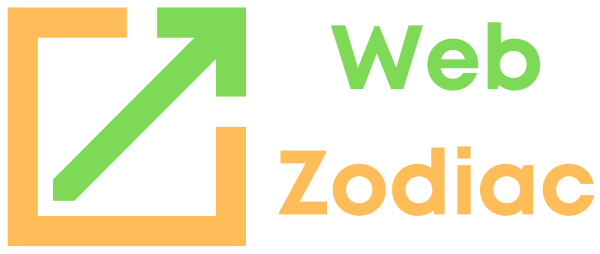
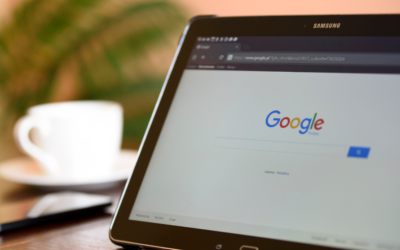
0 Comments